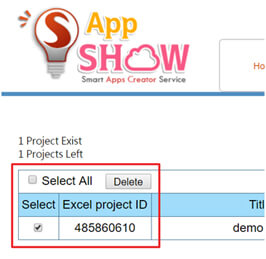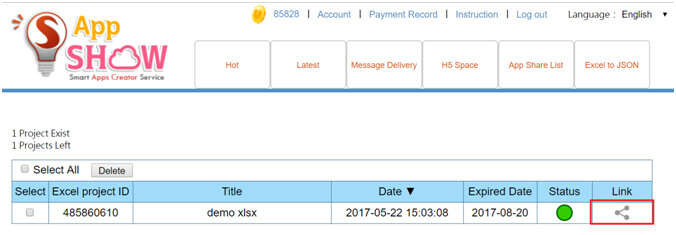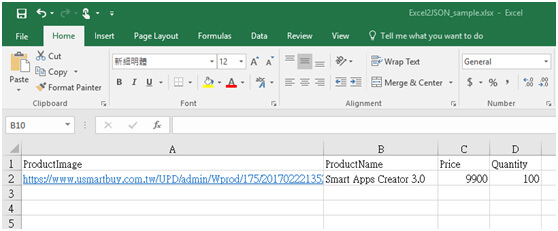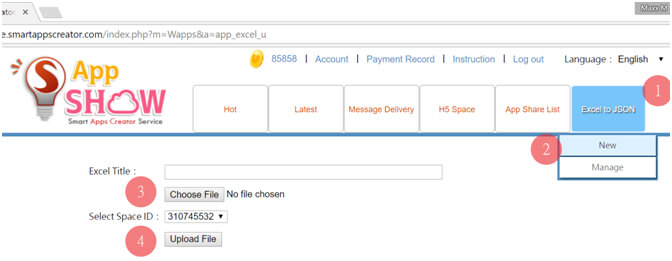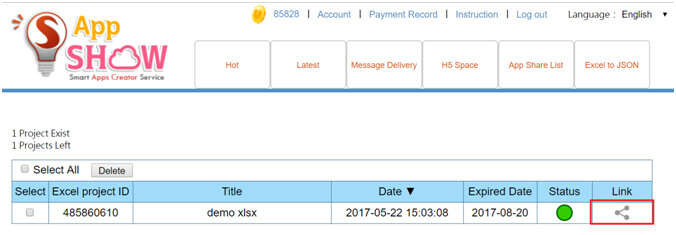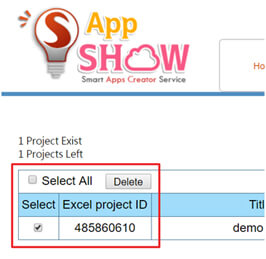1. Prepare a Excel sheet
Insert your data on a excel sheet >> Save your excel data as .xlsx format >> In this example, there are 2 rows of data. A1 to D1 are title for each column. A2 to D2 are your data details.
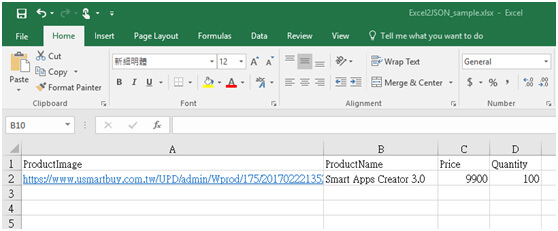
a. If your data includes images, please upload your images to a online space then copy and
paste your image URL to a cell.
b. The first row must be data title for each column.
c. When saving as .xlsx, please do not use symbol (!@#$^%& etc.) in your file name
2. Convert your .xlsx to .JSON
Go to AppShow service >> Select Excel to .JSON >> Insert your excel title and upload your .xlsx >> Select your .JSON space >> Click upload file.
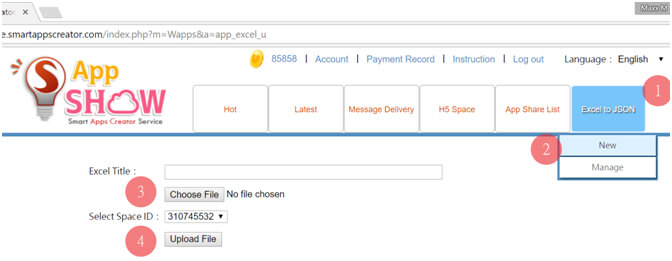
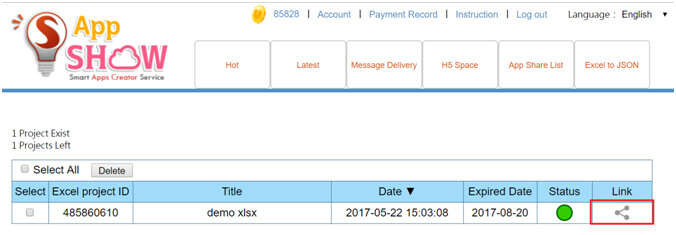
Copy and Paste the generated URL to table function. Your data could be viewed in apps as a result. (Please read table view function tutorial in Smart Apps Creator 3 program folder.)

3. You can update your data anytime you want. Just delete the previous file and upload a new .xlsx by selecting the same project ID. Then your app would load the latest data.